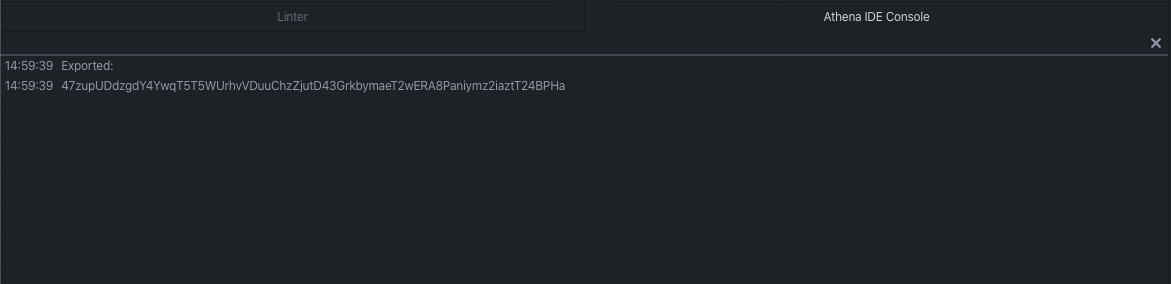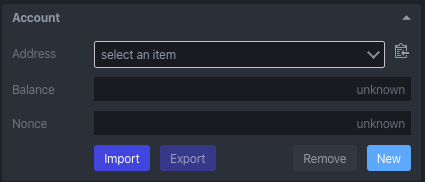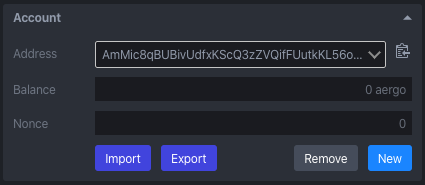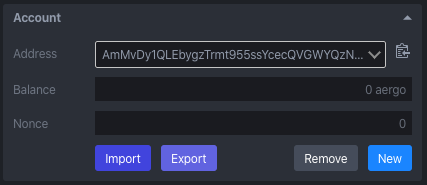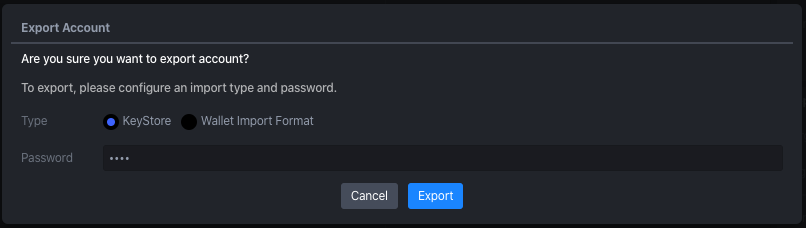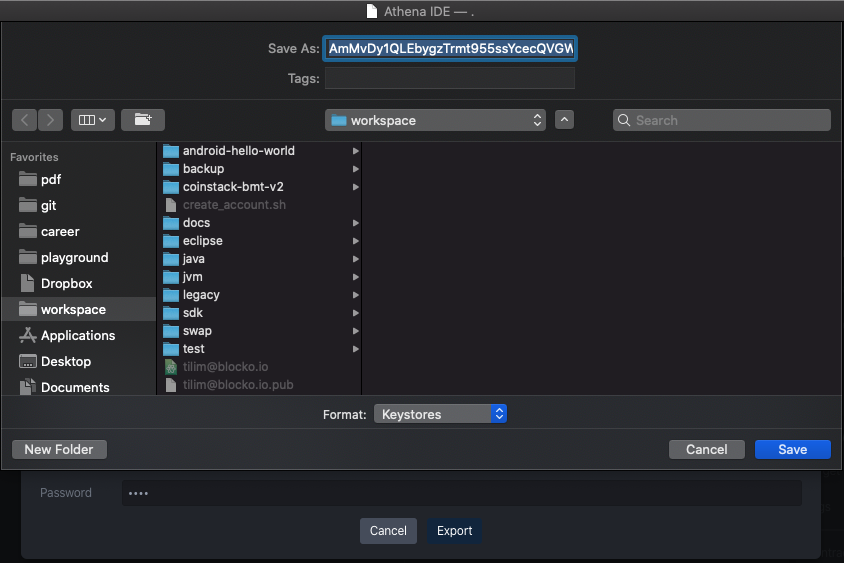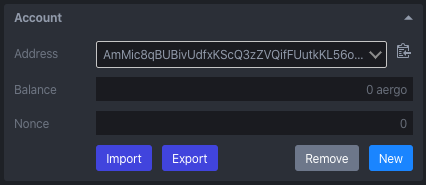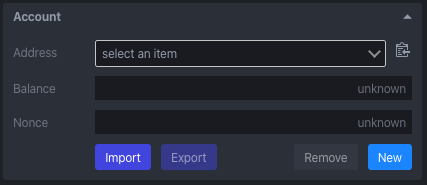Account¶
You can configure an account which is deploying, executing and querying smart contract. An account have to have some aergo token to make transaction.
Import¶
You can import account with an aergo specific keystore format or wallet import format. For details of keystore format, see aergo keystore proposal.
KeyStore¶
Click an import button
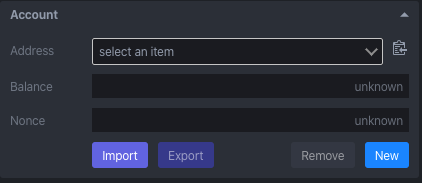
Click an add file button on popup
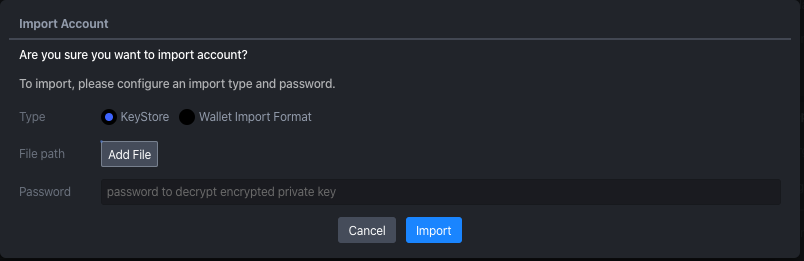
Select keystore file
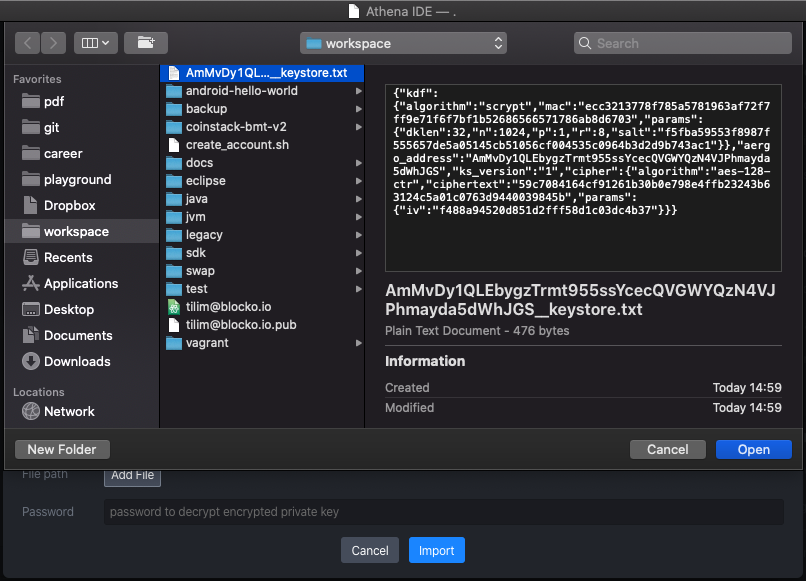
Enter password to decrypt keystore
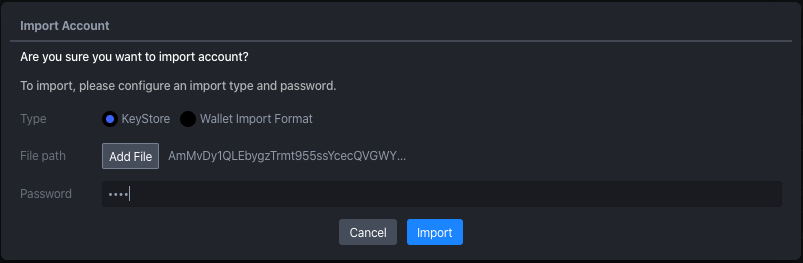
Account imported
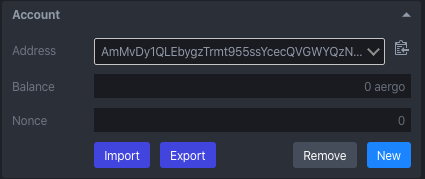
Wallet Import Format¶
Click an import button
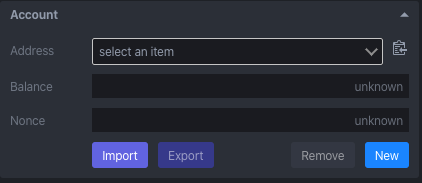
Enter wallet import format & password to decrypt it
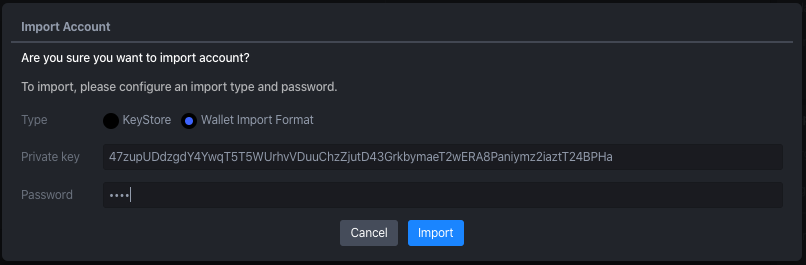
Account imported
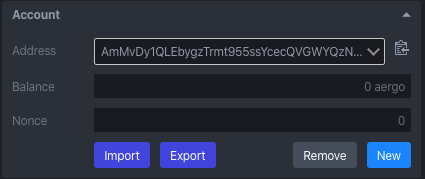
Export¶
You can export account with an aergo specific keystore format or wallet import format. For details of keystore format, see aergo keystore proposal.
Wallet Import Format¶
Click an export button
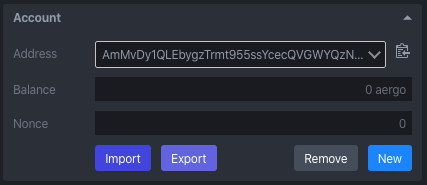
Enter a password to encrypt
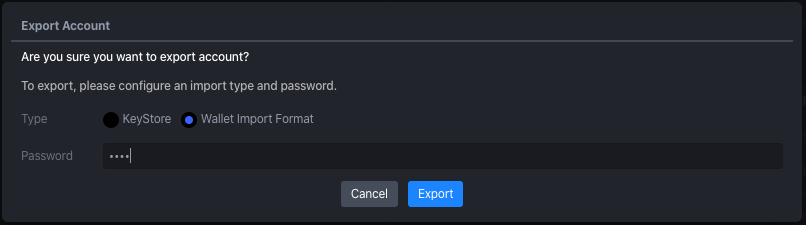
You can see wallet import format in a console